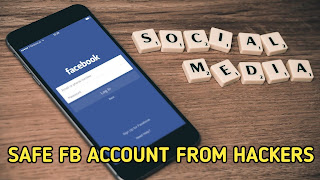 |
| How to enable Facebook two-factor authentication using mobile/laptop, enable two-factor authentication on fb account, sunny ki tech, sunnykitech.in |
What is benifit of enabling two-factor authentication on Facebook?
There are many advantages to enable two-factor authentication on Facebook. When are you enabling two-factor authentication on facebook. You get an extra security layer on Facebook.
How to enable facebook two-factor authentication using mobile/laptop?
◾ First download facebook lite/facebook official application on your mobile/laptop.
◾ Open facebook application on your mobile/laptop. You shall seeing three lines in right corner. Click on three lines.
◾ Then you will seeing use two-factor authentication. Now click on use two-factor authentication option.
◾ Now you get otp on your mobile number. Enter otp on confirmation code box and click on continue botton.
Any problem to enable two-factor authentication on Facebook you can comment on comment box, thanks😊













0 Comments
Please do not enter spam link in comment.